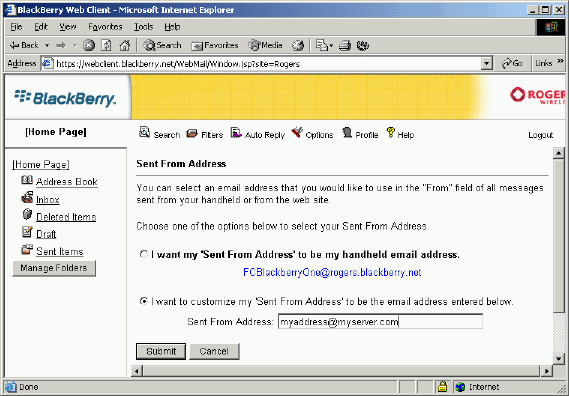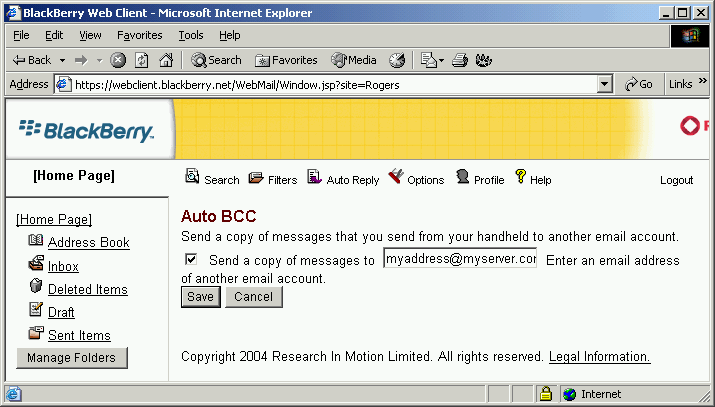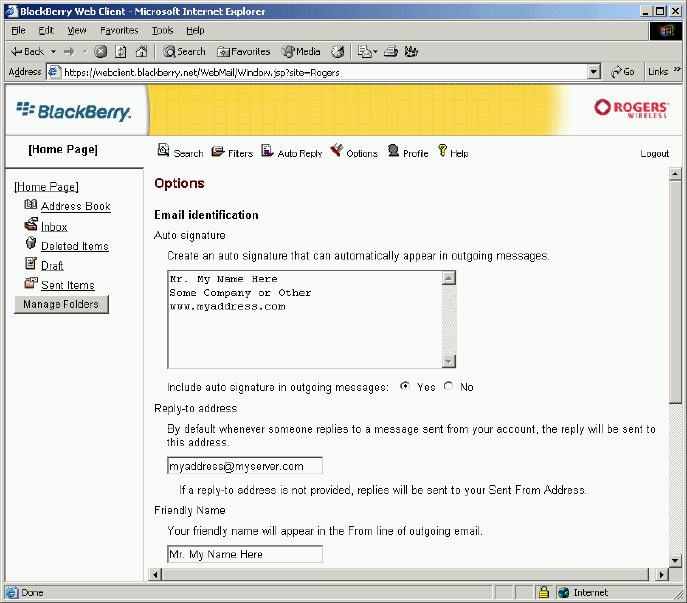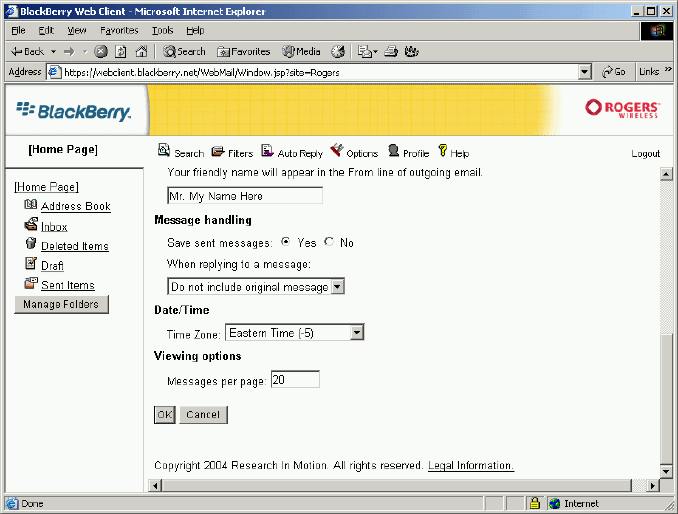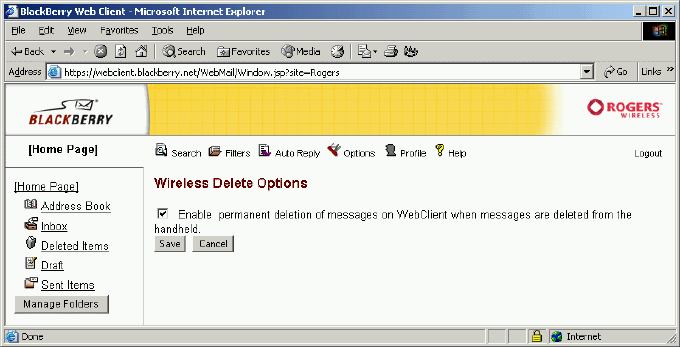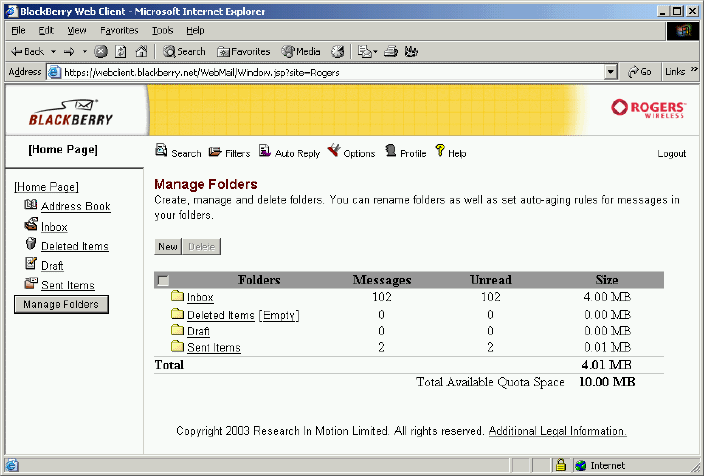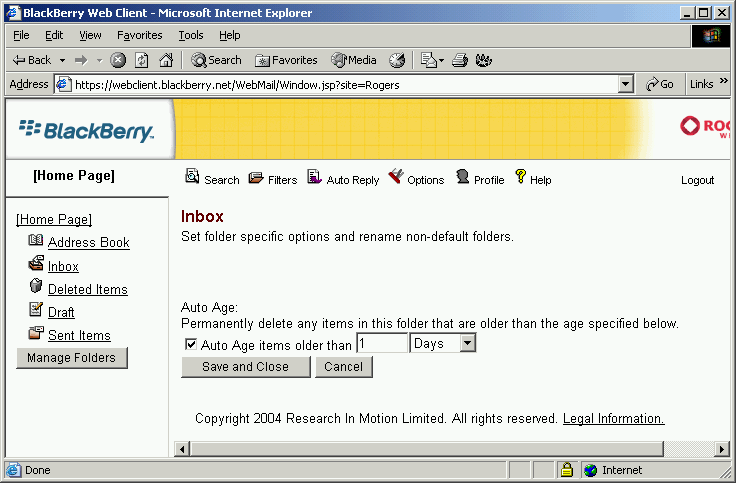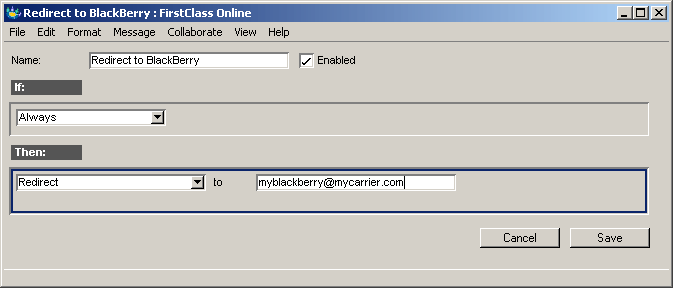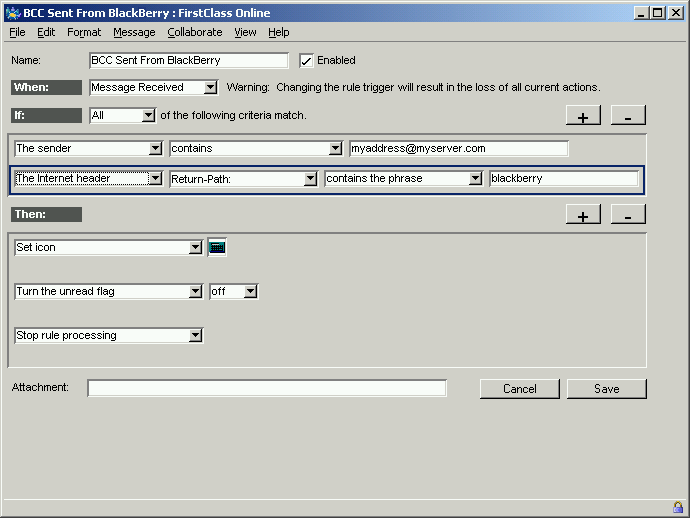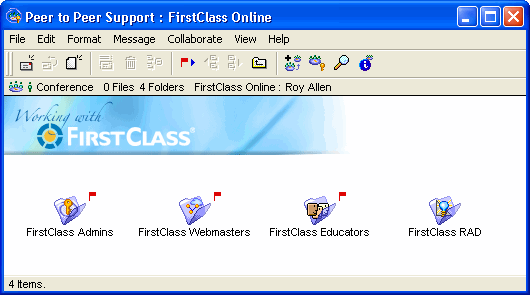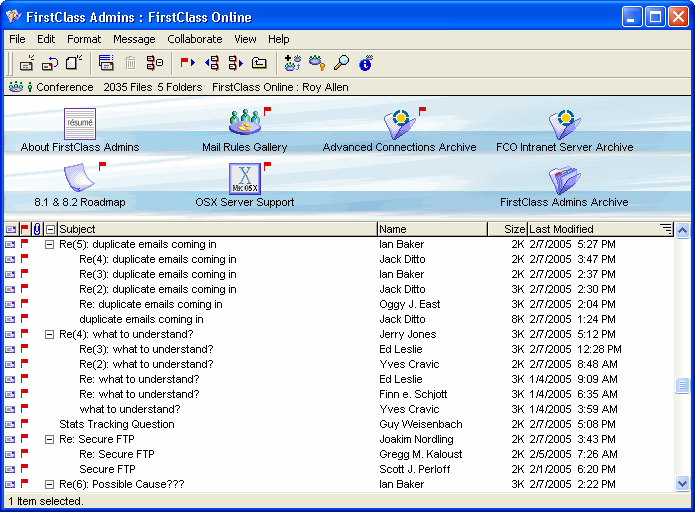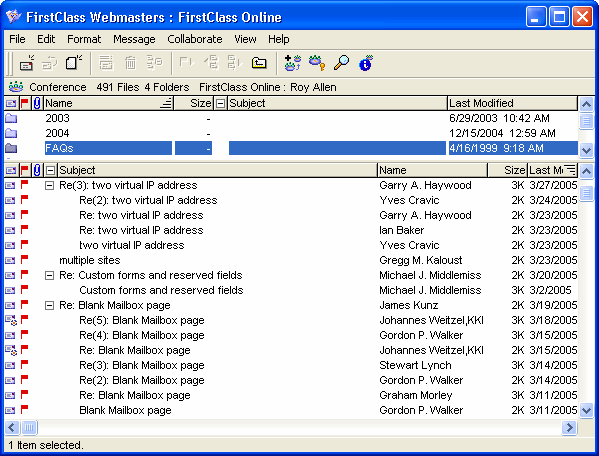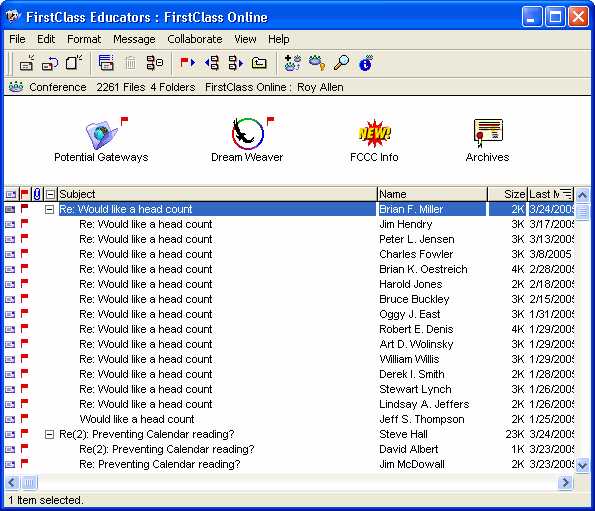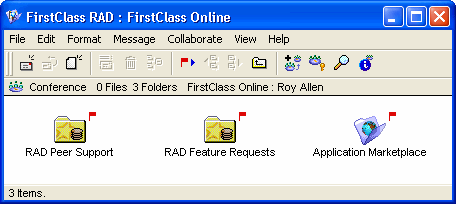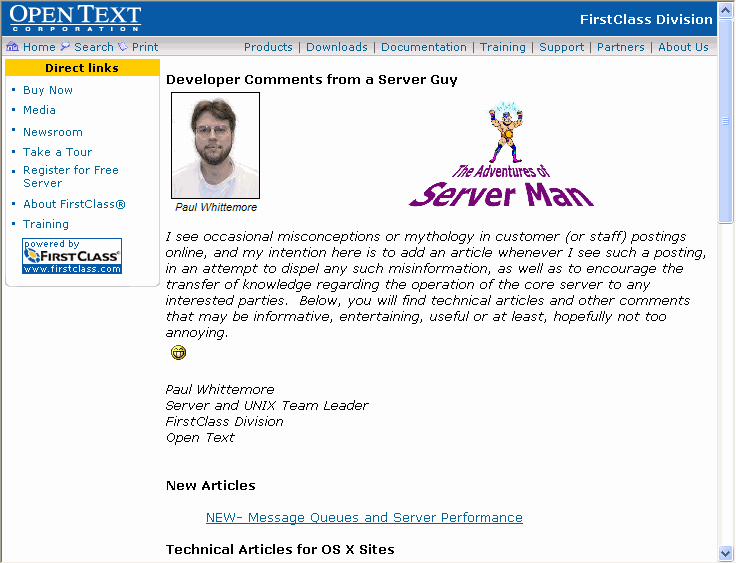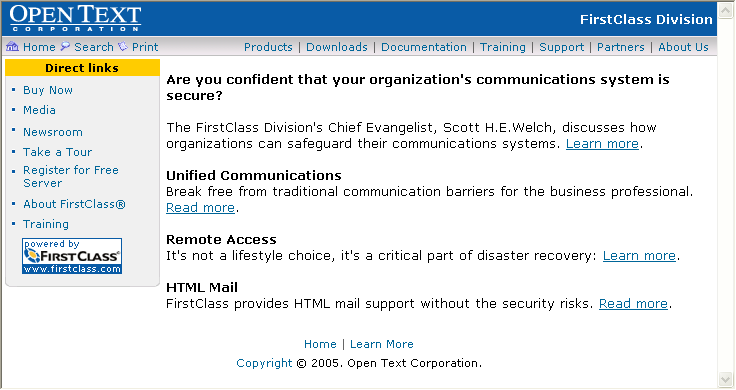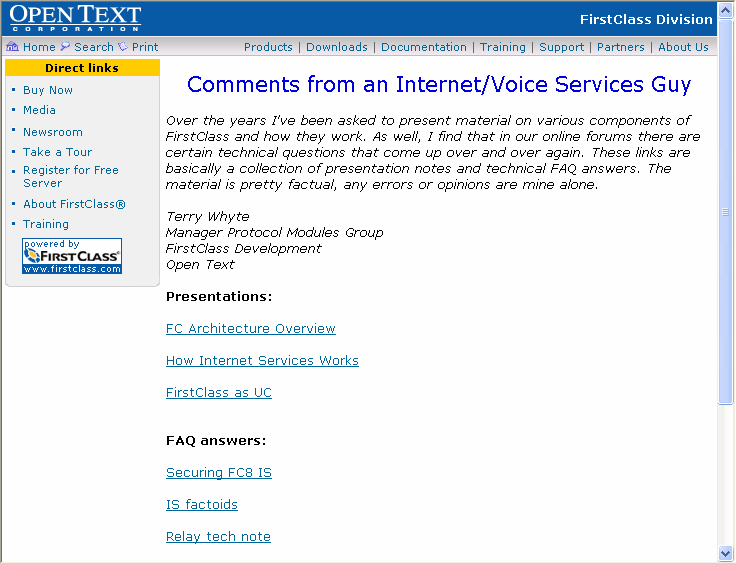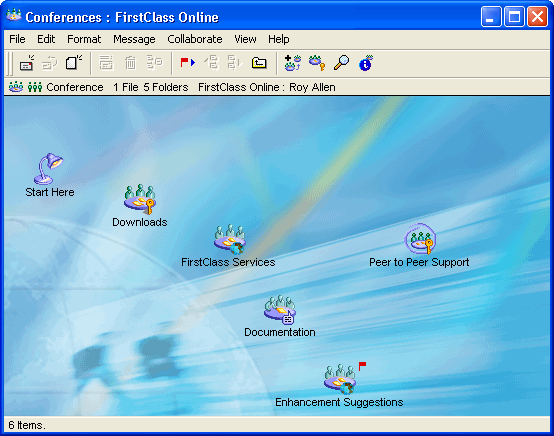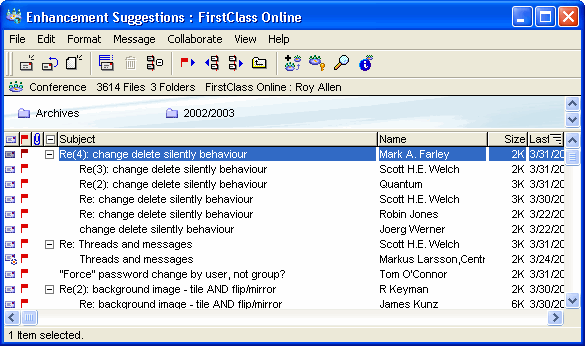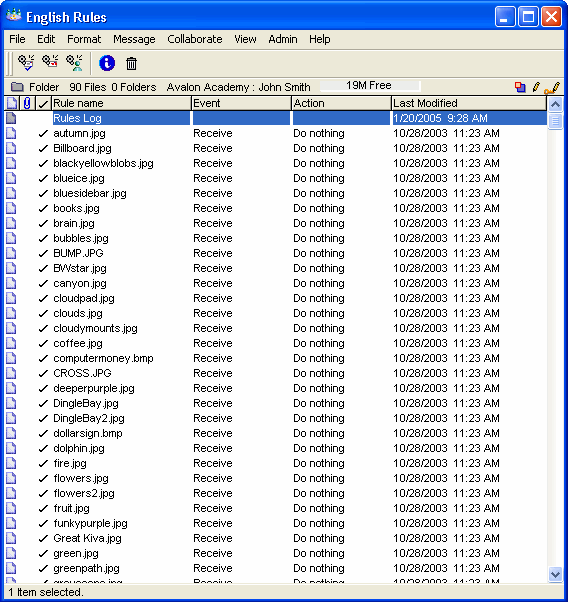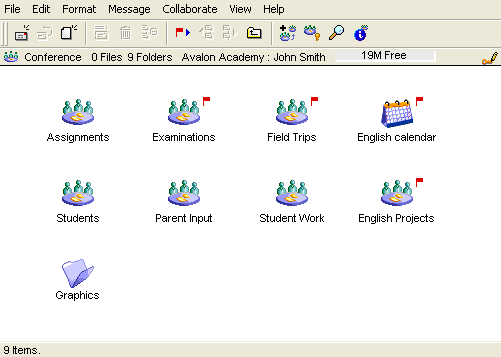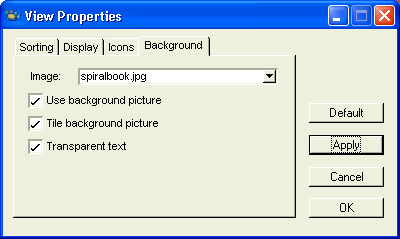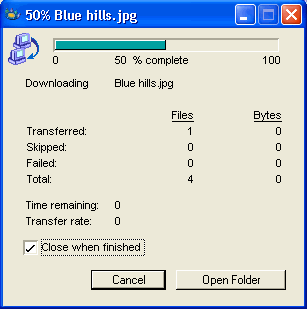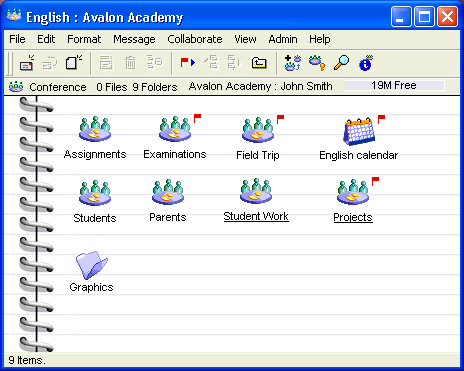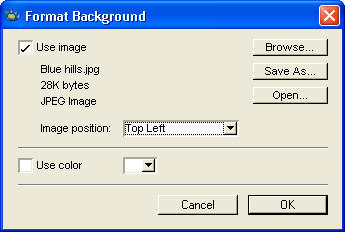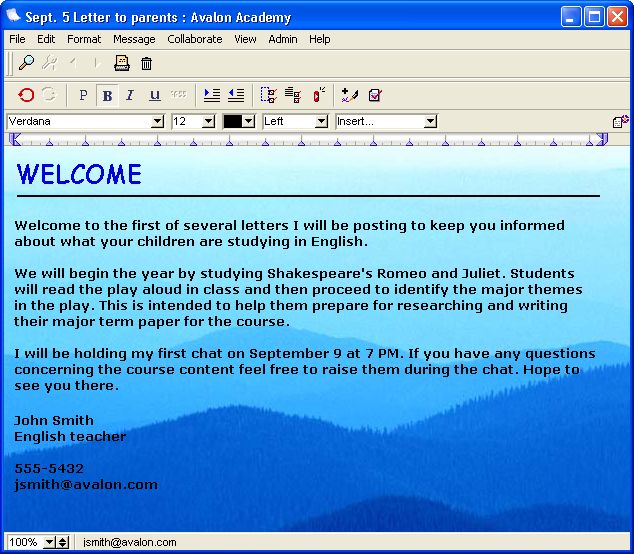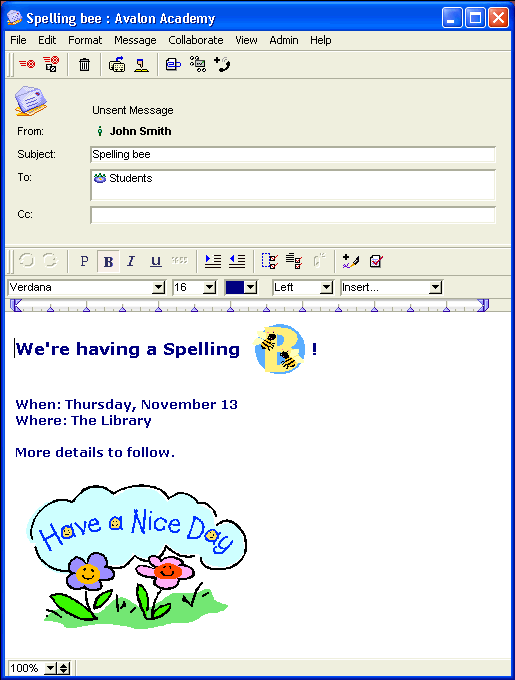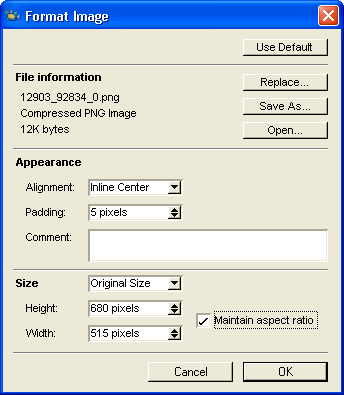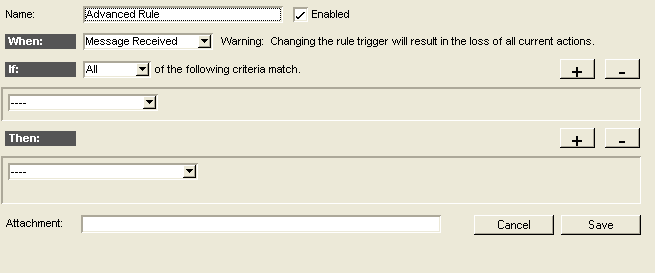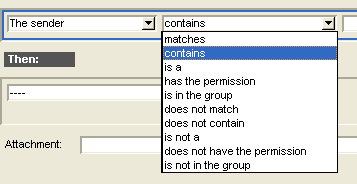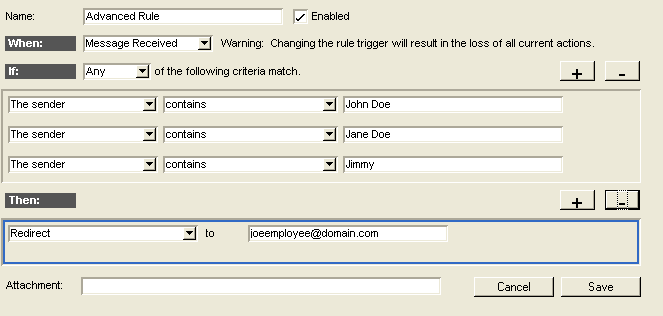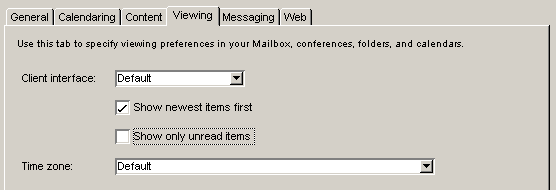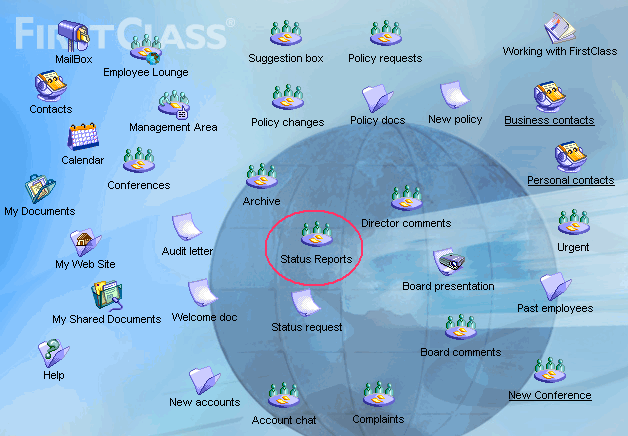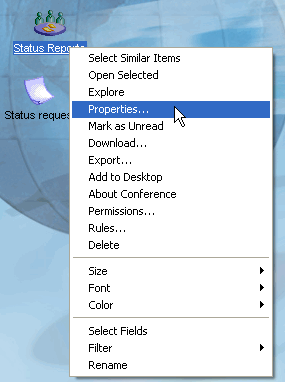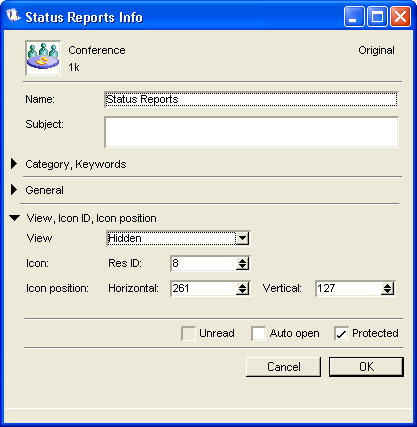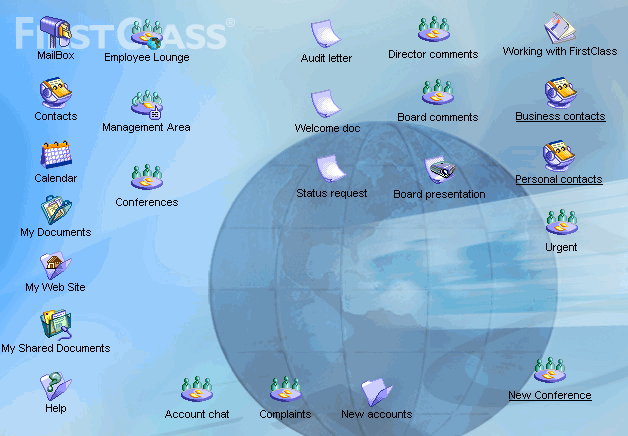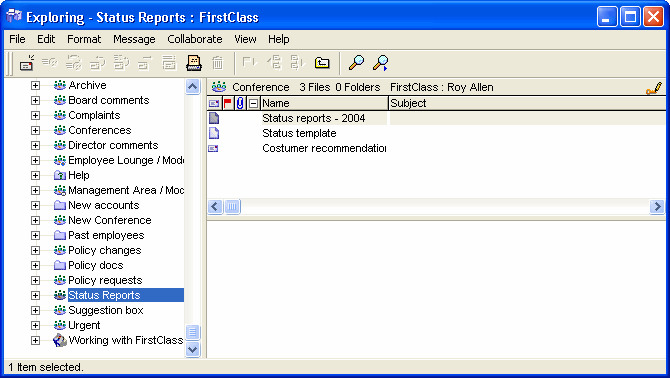| |
|
Vol 5, Issue 2
April 2005
In this issue, we build on the Getting the most out of FirstClass help resources article, showcased in The FirstClass Newsletter Issue 5-1, with an article that discusses some components of our FirstClass knowledge base. These components include the peer conferences that provide the latest information and opportunity for discussion in an informal environment, and the Engineering web pages. We also present an article on using the Research In Motion (RIM) BlackBerry device with FirstClass to send and receive
messages.
Coming soon
Our next issue will showcase the Red Deer school district web site. This is an innovative site that received a BRAVO! Award of Excellence for web site development at the Canadian Association of Communicators in Education (CACE) Conference. The article discusses the development and design cycle that went into bringing the project to fruition and showcases the new online registration process they are currently developing.
Noteworthy
• If you received a text version of this newsletter, you can view this newsletter in its fully formatted form, and access the downloads mentioned, on our web site.
• Since FirstClass Online (FCOL) users aren't allowed Internet email access, we now allow newsletter subscribers to send any questions directly to the TechNewsMail conference on FCOL.
Reminders
If you're reading this on our web site and wondering why your subscription didn't arrive (or if you know of someone who subscribed but isn't getting the newsletter), this is likely because the SMTP mail rules, which you may have enabled on your site, are set to reject bulk mail. To prevent this from happening in the future, we suggest that you add "technewsletter@firstclass.com" to your trusted filter document inside the Filters folder. For past newsletters, see the archives section of our company web site.
We would also like to take this time to reinforce that the conduit for answering technical questions is through the FirstClass Customer Support department support@firstclass.com. Please submit all support-related inquiries to this area, as they will be immediately viewed by our support technicians and answered accordingly.
Enjoy this issue.
Editors
Ann Schwartz
Annette Ferron
Feature articles
Ideas for end users
Frequently asked questions
Tech tip
Want to learn more?
In future issues
Contact us
Using your BlackBerry device with FirstClass
courtesy of Scott Welch, Product Manager
The FirstClass Division of Open Text is happy to announce a series of initiatives designed to enhance the integration of FirstClass and the RIM BlackBerry.
Starting with FirstClass 8 Service Pack 3, the FirstClass server now supports bidirectional email integration with the RIM BlackBerry Internet Edition. Without requiring any additional software or services, users with BlackBerry devices can automatically receive all their FirstClass email and be able to respond to it from their BlackBerry. As an added convenience, messages sent from the BlackBerry will be automatically stored in the user's FirstClass Mailbox.
To integrate FirstClass and your BlackBerry handheld device, you must do the following:
• choose your RIM device email address
• configure the BlackBerry Web Client
• configure FirstClass to work with your RIM device.
No configuration is required on the BlackBerry device itself.
Once these two components are configured, the BlackBerry and FirstClass will work together seamlessly and will not require any ongoing maintenance.
Choosing your BlackBerry email address
The first step is to choose an email address for your BlackBerry. You also need to ensure that your BlackBerry is able to send and receive email. To do this, use the BlackBerry Web Client web site (contact your service provider for the web address). The first time you connect, you will be given the option to create a new account and to assign an email address to that account.
It doesn't matter what email address you choose for your BlackBerry; your sent and received mail will always show your FirstClass email address. This is because mail is never sent directly to the BlackBerry device but is sent to FirstClass, which then automatically redirects it. The BlackBerry address will never be seen. Similarly, mail sent from your BlackBerry will show your FirstClass email address, not the BlackBerry address.
Once you have created the account and are logged into the BlackBerry Web Client, send a test message from FirstClass to your BlackBerry email address, then reply to that message using the BlackBerry. This will ensure that you have correctly configured the BlackBerry email account.
Configuring the BlackBerry Web Client
Once you have set up a valid email address for the BlackBerry and confirmed that the BlackBerry is able to send and receive messages, you must configure some options, settings, and profiles in the BlackBerry Web Client to make sure that it will work smoothly with FirstClass.
Follow these steps exactly in the same order as they are shown. Some steps are recommended but not mandatory.
Step 1: Setting the Sent From Address option
You want the mail you send using the BlackBerry to appear to have been sent from your FirstClass account. To do this, you must tell the BlackBerry Web Client to automatically set the Sent From Address option to your FirstClass email address, rather than the email address of the BlackBerry.
To set the Sent From Address option, go to the BlackBerry Web Client and follow these steps:
1 Click Profile on the top menu.
2 Click Sent From Address.
3 Select "I want to customize my 'Sent From Address' to be the email address entered below".
4 Enter your own FirstClass email address at "Sent From Address" and submit.
Sent From Address (click link to maximize)
Step 2: Setting the Auto BCC option (recommended)
When you send mail from the BlackBerry, it is a good idea to retain a copy of that mail in your FirstClass account. You can do this by configuring the BlackBerry Web Client to automatically send a blind carbon copy (BCC) to your FirstClass account every time a message is sent from the BlackBerry.
To set the Auto BCC option, follow these steps in the BlackBerry Web Client:
1 Click Profile on the top menu.
2 Click Auto BCC.
3 Select "Send a copy of messages to", enter your FirstClass email address (for example, myaddress@myserver.com), and save.
Step 3: Configuring the "Reply-to address" and "Friendly Name" fields
When you send mail from the BlackBerry, it is important that replies to that message are sent to your FirstClass account, not to the BlackBerry. To specify your Reply-to address, follow these steps in the BlackBerry Web Client:
1 Click Options on the top menu.
2 Enter your FirstClass Internet email address at "Reply-to address" (for example, "myaddress@myserver.com").
3 Enter your name at "Friendly Name" (for example, "Mr. My Name Here").
This is the name that will be displayed on mail sent from your BlackBerry.
Options (click link to maximize)
Completing the "Auto signature" field is optional and does not affect your configuration.
Step 4: Setting the time zone
You must set the time zone for your BlackBerry. To do this, follow these steps in the BlackBerry Web Client:
1 Click Options on the top menu.
2 Choose your time zone at "Time Zone" and click OK.
Time Zone (click link to maximize)
Step 5: Enable Wireless Delete
Since the BlackBerry Web Client has limited storage space, it is important to delete messages periodically. If the Mailbox on the BlackBerry Web Client is full, it will not accept any new mail. You can configure the BlackBerry Web Client to allow you to delete messages from the BlackBerry and have those deletions reflected in the BlackBerry Web Client.
To set the Enable Wireless Delete option, follow these steps in the BlackBerry Web Client:
1 Click Profile on the top menu.
2 Click Wireless Delete.
3 Select "Enable permanent deletion of messages on WebClient when messages are deleted from the handheld" and save.
Wireless Delete Options (click link to maximize)
Step 6: Setting automatic expiry of messages
To ensure that the Mailbox in the BlackBerry Web Client never gets too full to accept new messages, we suggest you configure the BlackBerry Web Client to automatically delete old messages. Since the BlackBerry Web Client is only used as an intermediary to route mail between FirstClass and the BlackBerry, there is no need to retain old messages.
To set the BlackBerry Web Client to automatically delete old messages, follow these steps in the BlackBerry Web Client:
1 Click Manage Folders on the side menu.
2 Click Inbox under Folders.
Manage Folders (click link to maximize)
3 Select "Auto Age items older than" and set the auto age period to 1 day (or your preferred time period).
4 Click Save and Close.
5 Click Sent Items under Folders.
6 Select "Auto Age items older than" and set the auto age period to 60 days (or your preferred time period).
Congratulations! You've now configured the BlackBerry Web Client to work correctly with FirstClass.
Configuring FirstClass to work with your BlackBerry
For FirstClass to work seamlessly with the BlackBerry, you must configure FirstClass to automatically redirect copies of all messages to the BlackBerry when they arrive in your FirstClass Mailbox. There is an exception to this rule; when a message is sent from the BlackBerry, it is BCC'ed to your FirstClass account. These BCC's should not be sent to the BlackBerry, but should instead be marked to indicate that they were sent from the BlackBerry. You can do this using FirstClass mail rules.
Step 1: Configuring FirstClass to send mail to your BlackBerry
1 Log into your FirstClass account.
2 Open your Mailbox.
3 Choose Collaborate > Rules.
The Mailbox Rules & Resources folder will open.
4 Choose File > New > New Receive Rule, to create a new mail rule.
5 Configure the rule so that when a message is received, FirstClass will redirect a copy of the message to the BlackBerry, as in this example:
Ensure that you have set your Paging preference in your FirstClass preferences to Redirect. The redirect address should be the email address of your BlackBerry.
6 Drag the rule so that it is the last (bottom) one in your list of rules.
7 Test this rule by sending a message to yourself and making sure you receive it on your BlackBerry.
Step 2: Configuring FirstClass to handle mail sent from your BlackBerry
When mail is sent from your BlackBerry, a BCC is automatically delivered to your FirstClass account. This could cause a problem, because the rule you set up in Step 1 will automatically forward the message back to the BlackBerry. To solve this problem, create a second rule which will stop these BCC messages from being sent back out.
In the Mailbox Rules & Resources folder:
1 Choose File > New > Advanced Rule, to create a new mail rule.
2 Configure the rule so that when a message is received from the BlackBerry, the icon is set, the unread flag is turned off, and rule processing is stopped, as in this example:
The return path address should be the email address of your BlackBerry.
3 Drag the rule so that it is the first (top) one in your list of rules.
4 Test this rule by sending a message from the BlackBerry to another user (not yourself). If you configured the rule correctly, you will receive just one copy of the test message from the BlackBerry in your FirstClass Mailbox.
More FirstClass resources: Getting the most out of the FirstClass knowledge base
courtesy of the Information Development department
FirstClass offers valuable information resources you may find useful as a FirstClass administrator. Some of these resources are available to all users but most are restricted to administrators who have registered Maintenance and Support (M&S) contracts.
A Maintenance and Support contract gives you: technical support, access to the worldwide FirstClass community, fast access to new products as they are released, input to future releases and the features they will include, and more. For more information, see The FirstClass Newsletter Issue 3-3: FirstClass Maintenance and Support. If you would like to contact someone about renewing your Maintenance agreement please call 1.888.808.0388 or email
sales@firstclass.com.
In this article, our primary focus is on the knowledge conferences we consider the "biggest bang for your buck". We also briefly highlight other collaborative areas you may find useful. We direct our discussion to the
• Peer to Peer Support conferences
These areas are a direct way to talk to your peers on almost any subject pertaining to FirstClass software. You can get advice and answers from other administrators with firsthand experience in implementing the products on their sites.
Since this is not an official FirstClass support area, any answers posted should only be considered advice. Developers may or may not answer posted questions. Participants will try their best to give accurate technical information, but their answers should not be considered official FirstClass policy or statements.
• Engineering web pages
Complementing the peer conferences, some of our engineers have information areas on our web site to discuss issues near and dear to their hearts.
• other miscellaneous administrator resources.
You may also want to check out Getting the most out of FirstClass help resources, published in The FirstClass Newsletter Issue 5-1, where we outlined how to access our online help system and find product documentation. It's a great read.
Shortcut: Bookmark the knowledge resources
Create bookmarks that automatically log you into your favorite FCOL conferences. For details, see the article in Issue 4-4: Use bookmarks to place a wealth of information a mouse click away.
Peer to Peer Support conferences
The "meat and potatoes" areas for questions, advice, and overall great information, this group of conferences is an excellent source of information and peer support. Before we get into it, Ed Leslie, seasoned FirstClass guru and frequent contributor to peer conferences, gives us his viewpoint on the importance of these knowledge repositories and why you should read them on a regular basis.
"The peer-to-peer conference area on FirstClass Online (FCOL) is an incredible resource for both new and experienced administrators. This area provides a place where real-world experiences are shared, questions are asked, and responses are posted from experienced administrators and, in some cases, from members of the FirstClass Development Team.
As an experienced administrator, I still find that I learn a lot by reading about the experiences of others and the problems they encounter. I think that overall this improves my own skills as an administrator. When I run into a new problem, the answer may already be available because the same problem has been reported, analyzed, and solved by the group."
So, where are these conferences?
To access the peer conferences, you must log into your FCOL account. Once you're logged in, open the Conferences conference on the Desktop and open the Peer to Peer Support conference. This is what you'll see:
Here is an overview of the conferences within this area and what they offer.
FirstClass Admins
Mirroring issues? Your server is running slower for no apparent reason? This is the place for you. If you don't know where to start, this conference can act as a springboard where you can discuss any FirstClass issue that ails you. Check it out; you'll be amazed at what you find.
Other useful subconferences in this area include
• mail rules you can use on your own site provided by both FirstClass folks and fellow administrators (Mail Rules Gallery conference)
• insight into, and support for, Mac OS X server challenges (OSX Server Support conference)
• product roadmaps to get a heads up on what's on the FirstClass horizon (8.1 & 8.2 Roadmap)
• archives of old conferences, such as Advanced Connections and FCO Intranet Server Archive (now replaced with the FirstClass Admins conference).
FirstClass Webmasters
Are you responsible for keeping the FirstClass Internet Services module humming but have had questions, such as
• How do I change the template for the web interface to reflect our preferences?
• Why does mail from a particular domain get through to our users when we have it blocked in our filters?
• What does a specific line in the message header mean and how do I edit the SMTP mail rules to reflect something different?
• We keep getting error messages because of our spam rules. How do we stop them?
• How do I code the Header Match document to direct certain browsers to my different sites?
• Has anyone out there successfully installed an intermediate SSL certificate from this vendor?
This conference contains
• current and archived (2003/2004 conferences) discussions for both novice and expert-level administrators
• a Frequently Asked Questions (FAQ) folder that offers information on IS Scripting (X-FC tags, global variables, commands, and functions)
• web templates (the web forms for the web client)
• Header Match syntax (browser steering form)
• SMTP mail rules (Internet Services security code).
FirstClass Educators
Looking for new ideas, techniques, solutions, and useful software, or want to share the same with other education folks? If so, this is your forum. Teachers and education-site administrators are always trolling for ways to make FirstClass more powerful and useful for both students and staff. Subconferences include information on
• gateway development (Potential Gateways)
• third-party web tools (Dream Weaver)
• archived discussions (Archives).
FirstClass RAD
Are you using Rapid Application Developer (RAD) to enhance your site, or are you new to RAD and want to get in on the action? Check out this conference to find out how best to use this handy tool and create applications that may take you to the next level. You'll find great discussions and much assistance in the RAD Peer Support conference, and you can even request new features in the RAD Feature Requests conference. The Application MarketPlace conference offers you a forum to find RAD applications and share them with others.
Engineering web pages
Want to read even more in-depth discussions from our top guns? Check out the FirstClass Perspectives pages on our web site.
These web pages may change without notice and may contain dated material.
Paul Whittemore
Paul is the FirstClass server development team leader. His web page has a number of articles on topics like mirroring, volumes, virus risks, shutdowns, and backups for the FirstClass server. He also presents a set of articles dedicated to Mac OS X sites, as well as discussions from his own perspective on technology issues.
Scott Welch
Scott is the FirstClass Product Manager. He currently discusses three topics on his web page: Unified Communications, remote access, and our new email support of HTML.
Terry Whyte
Terry is the Manager of Voice Services and Internet Services. His page currently provides three presentations: an overview of FirstClass architecture, discussions on how Internet Services works, and why FirstClass is a true Unified Communications platform. Terry also answers a number of frequently asked questions (FAQs).
Other useful information areas in Conferences
There are also several other areas in Conferences you may find useful in helping you do your job. Here's a quick look:
Start Here
Can't tell the players without a program? Read this document first before you venture out, as it provides an overview of the conferences in this area.
Downloads
Ready to do those upgrades now? In this conference, you'll find the latest versions of freely-distributed FirstClass client software, as well as updates for registered owners and an archive of previous versions. Localized resources for both the FirstClass client and FirstClass Internet Services are also available in this area, for both Mac OS X and Windows platforms.
You can also use our library of useful software utilities, such as FCUTIL, FC Power Tools, Home Page Construction Kit, and more.
FirstClass Services
The FirstClass Services team has the expertise to help you achieve your goals and take your FirstClass system to the next level. From training courses to advanced application and system integration projects, the Services team has a suite of capabilities to help you succeed. This conference provides information about our customer support, training, and professional services, including how to contact them and what they offer. Areas to look at are the
• Support Services conference that contains technical notes and answers to FAQs directly from our Customer Support team, as well as a way to email them directly
• Professional Services document that outlines what the Professional Services team can do for your FirstClass site, from planning to customizing
• Educational Services conference that provides information about our training courses.
Documentation
Looking for help in all the wrong places? This conference contains the latest version of the online help, previous help archives, and The FirstClass Newsletter archive. Again, we recommend reading the resources article that precedes this one, Getting the most out of FirstClass help resources, published in The FirstClass Newsletter Issue 5-1.
Enhancement Suggestions: Contribute to the next FirstClass release
Words are powerful, and words in the Enhancement Suggestions conference may be some of the most powerful you can contribute. This is where we look to determine which features are most important to you, our customers, and the ones we should focus on in upcoming releases. By adding your suggestions, you have a direct say in the future of FirstClass. While we don't always respond to the submissions, rest assured we give consideration to every single one. In Archives and 2002/2003, you'll find past discussions.
Manage graphics in FirstClass
Audience: All users
Experience:
Features we use:
• backgrounds
• Rules & Resources folder
Summary
Would you like to make your conferences, messages, and documents look more interesting and attractive? Use your favorite images as conference backgrounds by placing them in the Rules & Resources folder of a conference. Use the Format Background feature to customize the appearance of your messages and documents.
Example
John Smith teaches English at Avalon Academy for grades 7 through 12. He likes to lighten things up by adding backgrounds to his class conferences. He also enjoys using funny images in the messages he sends his students.
Selecting the graphics to use
John collects all of his favorite graphics and stores them in the Rules & Resources folder of his English conference so he can find them easily. In this folder he includes landscapes, icons, fun graphics, educational graphics, self-designed graphics, and other images that interest him:
Adding a background to a conference
John thinks his English class conference looks too bland. He wants to make the conference look more interesting and visually appealing by adding a background. These are the steps that John follows:
1 He opens the English conference. This is what it currently looks like:
2 John chooses View > Change View Properties.
3 From here, he clicks the Background tab and selects the desired background image from the dropdown list.
4 He then selects "Use background picture", "Tile background picture" (the image will be repeated to cover the entire background), and "Transparent text" (object names will appear without a white box around them).
The next time one of John's students opens the conference, a file transfer window will appear to show that the new images are downloading to his settings file:
The student will be able to see the new conference background once the new images are downloaded (this should only take a few seconds the first time this student opens the conference).
This is what the English conference looks like after John applies a background image:
Adding a background to a document
John decides that he also wants to add a background image to a welcome document he plans to make available to parents in the Parents subconference.
First, John chooses the image he wants from the Rules & Resources folder for his English conference, and downloads the graphic to his OS desktop.
Next, to add the background to the document, John chooses Format > Format Background from the document menu. From here, he selects "Use image", then clicks Browse and chooses the desired graphic from his OS desktop:
At "Image position", John can set the background image to be displayed in the top left corner of the document window, or he can have the background appear as a tiled image. John can also select "Use color" and a color from the color selector to set a background color in the document.
This is the document he created:
The parents do not need to store the background image on their hard drives to see it in the document because the image is stored with the document right in FirstClass.
Inserting graphics into messages
John likes to add fun graphics to his messages. He can add graphics in one of two ways:
• copy and paste
He can copy and paste an open graphic from any location on his computer (such as a web site or FirstClass).
• drag and drop.
He can drag and drop graphics from his hard drive directly into the message.
This is a message John sent to his students that includes some of his favorite graphics:
If John wants to format an image he pasted into a message or document, he simply selects the image and chooses Format > Format Image. From the Format Image window, he can customize the alignment, padding, size, height, and width of the image:
Follow these steps to create a mail rule to redirect mail:
1 Open your Mailbox.
2 Choose Collaborate > Rules.
3 Choose File > New > New Advanced Rule.
You will see this form:
4 Make sure Message Received is selected at "When".
5 Choose Any at "If".
This applies the mail rule to incoming mail if it meets any of the criteria you specify at "If".
6 Choose "The sender" under "If".
After you choose "The sender", you will see two more fields.
7 Choose "contains" at the second field.
8 Enter your friend's email address or name, as it appears in message envelopes, at the third field.
9 Use the addition button to add more criteria.
Repeat steps 6-9 as necessary, until you list the names or email addresses of all the friends who send you email at work. You may also choose to include variations of their names or nicknames they use in their messages, as long as these nicknames might appear in message envelopes.
10 Choose Redirect under "Then".
11 Enter your external email address at "to" and save.
To turn this setting off, choose Edit > Preferences, select the Viewing tab, then clear "Show only unread items".
Hiding objects in FirstClass 8.0
Do you have objects such as containers or documents that you rarely use, but don't want to delete or move? You can easily hide these objects in FirstClass 8.0.
For example, you may have rarely-used objects on your FirstClass Desktop, like this:
Follow these steps to hide an object on your Desktop (you can follow these steps to hide objects in other containers):
1 Select the object and choose File > Properties (Windows) or File > Get Info (Mac OS, Mac OS X). You can also choose Properties (Windows) or Get Info (Mac OS, Mac OS X) from the object shortcut menu.
2 Choose Hidden at "View".
Once you click OK, the object will be hidden, and can no longer be seen or accessed from your Desktop:
To restore the object to your Desktop
1 Choose View > Explore from your Desktop to see your Desktop using the Explore layout.
2 Shift-click the tree view button (Windows, Linux) or disclosure triangle (Mac OS, Mac OS X) beside the closed Desktop container to list all objects.
3 In the left pane, select the object you want to unhide, then choose File > Properties (Windows) or File > Get Info (Mac OS, Mac OS X).
4 Choose Default at "View".
Helpful tip
Create a FirstClass document that lists the names and locations of all your hidden objects. This document is especially helpful when you need to access a conference that you hid, and you have forgotten that you are already subscribed to it.
This section suggests documents from our online help and other sources that will give you more information about the topics covered in this issue.
For more information on the FirstClass knowledge base, visit the Conferences conference in FirstClass Online and the FirstClass Perspectives pages on our web site.
For more information on using graphics in FirstClass, read the Using custom resources, Adding backgrounds for content, and Embedding pictures in content documents in the Client Help conference located in our online help.
For more information on creating FirstClass mail rules, read the Setting up automatic mail handling document in the Client Help conference located in our online help.
For more information on hiding objects in FirstClass 8.0, read the Basic object manipulation document in the Client Help conference located in our online help.
How to find information in the online help
To search FirstClass online help:
1 Choose Help > Contents.
2 Open the appropriate conference (for example, Client Help).
3 Choose Edit > Find.
4 Type the words you want to find at "Find", select your preferred search options, then click Find.
This will produce a list of documents that contain the words you specified.
Each conference contains a What's in this help table of contents. You can search these contents to quickly find documents that match your search criteria. Using this method also lets you refine your search. For example, you can just search for words that match the capitalization of your search words.
The About this help document is a useful source for finding information in our help system.
Certain features mentioned here may not yet be released, and may not be currently available in all geographic regions. Open Text Corporation reserves the right to modify or cancel any features mentioned here.
Here are some of the topics we plan to feature in upcoming issues:
• Red Deer Public Schools case study
Read about how Red Deer's award-winning web site uses FirstClass to let those responsible for web content create and maintain their own areas.
• The "do nots" of your FirstClass server
Read about the things you should avoid if you want to ensure the efficiency and safety of your server.
• FirstClass templates for the visually impaired
Read about the new FirstClass templates being developed to support screen readers for the visually impaired.
Share your thoughts and ideas
Do you have additional knowledge to share? New information or handy tricks to reveal? Please send them to us. In addition, send us questions you want answered by developers and technical staff, suggestions for articles and content, queries about how to perform tasks that may make your job easier, and general comments about our newsletter.
Site visits
The Information Development team conducts site visits to gain feedback from administrators and users of FirstClass. Previous visits have proved successful, and were found to be mutually beneficial. If you would like to schedule a site visit at your company, send us an email (currently in the Greater Toronto area only*).
*If you are outside of the Greater Toronto Area, we can organize a teleconference so you can still take advantage of the benefits these meetings provide.
Please send all correspondence to the TechNewsMail conference (TechNewsMail@firstclass.com).
Resources
Documentation
Looking for new documentation? Existing documentation? Check out Documentation on our web site.
On your own server, check online help for copies of the documentation that correspond to your server version.
Training
The Richmond Hill office holds customized training courses throughout the year. For a training schedule or course descriptions, including prerequisites, see Training on our web site. If you have any questions, please address them to FirstClass Training or training@firstclass.com.
Archives
Previous newsletters can be found in the archives on our web site.
Subscribing or unsubscribing
We want this newsletter to reach all of the people in your organization who will directly benefit from it. If you do not receive this newsletter directly and would like to subscribe, send us an email with the subject line SUBSCRIBE. Please include your full name, FCOL account name, organization, and contact information. If you do not have an FCOL account, please provide your email address.
If you would like to unsubscribe from this newsletter, send us an email with the subject line UNSUBSCRIBE.
Please send all correspondence to the TechNewsMail conference
Contact information
Editors: Ann Schwartz, Annette Ferron
TechNewsMail@firstclass.com (TechNewsMail conference)
sales@firstclass.com (Sales)
support@firstclass.com (FirstClass Customer Support)
Main number: 905.762.6000
Main fax number: 905.762.6151
Toll-free number: 1.888.588.3444
Our address is:
Open Text Corporation
FirstClass Division
38 Leek Crescent
Richmond Hill, ON
Canada, L4B 4N8
Copyright notice
Information in this document is subject to change without notice. Certain features and products described in this document may not yet be released, and may not be currently available in all geographic regions.
All rights reserved. FirstClass, Centrinity, Livelink, Open Text and other trademarks and the associated logos used herein are trademarks of Open Text Corporation and/or its subsidiary used under license. All other trademarks are property of their respective owners.
This document is bound by international copyright law and the FirstClass Software License Agreement and Limited Warranty included with every FirstClass product.
Copyright 2005 by Open Text Corporation.
Reproduction notice
The following policy applies to free publications. Any inclusion of newsletter items in a paid publication (unless the cost is merely to recover print fees in an educational context) requires additional permission and the author should contact FirstClassID@firstclass.com.
Tech tips, Frequently asked questions, and Ideas for end users may be freely reproduced and distributed. Feature articles may be reproduced and distributed with the following notice appended:
Copyright nnnn by Open Text Corporation. Reprinted with permission
where nnnn is the original date of publication.
The above policy also applies to translation into another language.
| ||