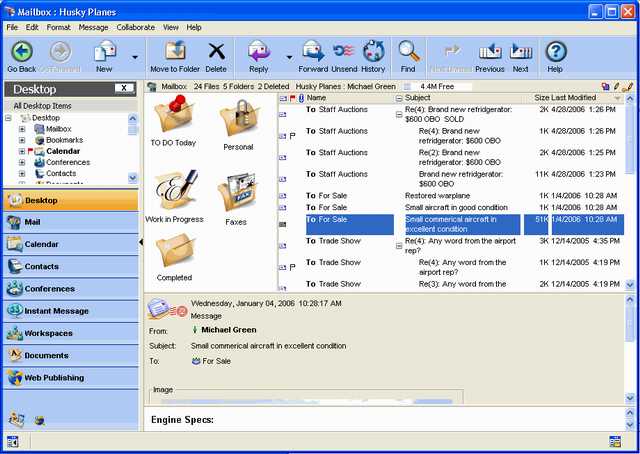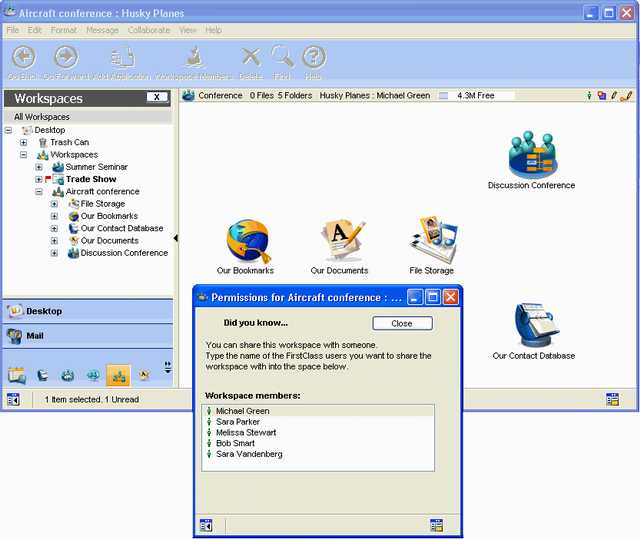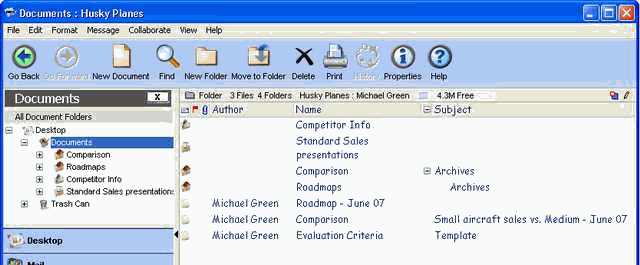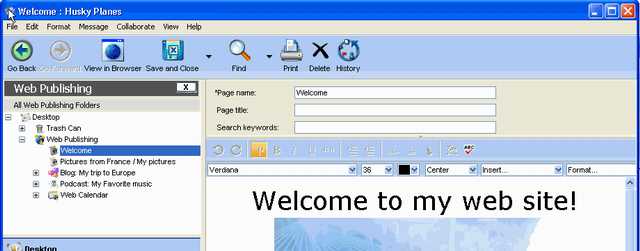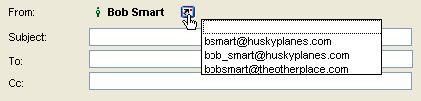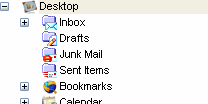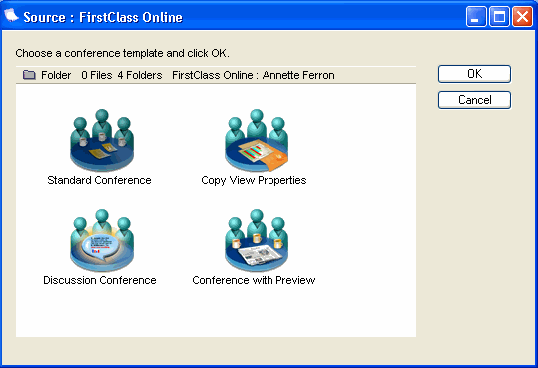| |
Paleista nauja FirstClass versija
Prašom įsidiegti naują FC kliento programą - tai tik trys žingsniai http://fcim.vdu.lt/Clientdownloads/Windows%20Download%20Page
Pastaba. Įdiegimo metu turi būti pilnai išjungta FC kliento programa - su komanda File / Exit.
Ką naujo rasite prisijungę nauja kliento programa?
Naujas dizainas
Naujos aplikacijos:
El. paštas
Kalendorius
Šablonai
FirstClass kliento įdiegimas
WWW sąsaja
Sekmės. Klausimus prašom siųsti į konferenciją Klausimai apie FirstClass
Arvydas
New in FirstClass Client
New look
Desktop
The new FirstClass Desktop features instant access to tree view, navigation bar with application launch buttons, and the reading pane. This new interface highlights the FirstClass applications and will help improve ease of use.
The standard applications on All Desktops are: Mailbox; Calendar; Contacts; Documents; File Storage; Trash Can; Conferences; Workspaces; Instant Messaging; Web Publishing; Bookmarks; Help. Both the new and improved applications are described below.
Resizable icons
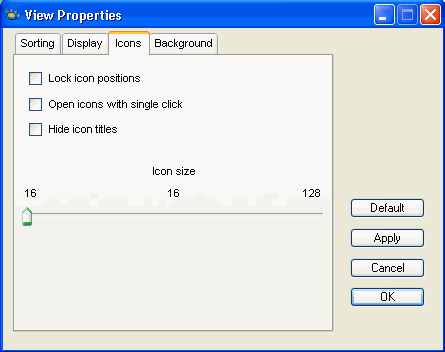 You can now resize icons easily with an Icon size control located on the Icons tab of the View Properties form. You can now resize icons easily with an Icon size control located on the Icons tab of the View Properties form.The new Navigation Pane
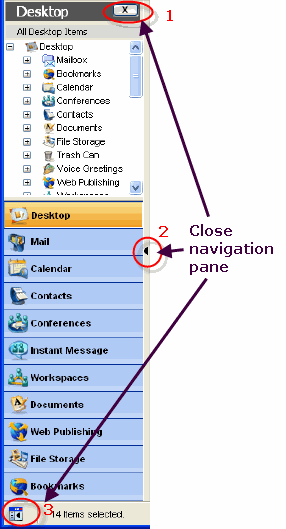 The navigation pane is an evolution of the Explore mode introduced in FirstClass 7.1 and subsequently enhanced in FirstClass 8.2. The navigation pane is an evolution of the Explore mode introduced in FirstClass 7.1 and subsequently enhanced in FirstClass 8.2. The navigation pane is divided into two sections. The explore pane in the upper portion provides a drill-down view of whatever objects are tied in to the currently selected application. The launch bar in the lower portion provides a convenient way of quickly moving between different FirstClass applications.
For FirstClass 8.3 the navigation pane can be displayed or hidden at the touch of a button. In fact there are three ways to control the availability of the navigation pane:
1 users can close the navigation pane by clicking on the "X" in the upper right hand corner of the launch bar
2 users can open and close the navigation pane by double-clicking on the vertical bar on the side of the launch bar that contains a black triangle
3 users can open and close the navigation pane by simply clicking on the new toggle button in the lower left hand corner of the client (in the status bar)
Users will find that as they use the navigation pane they will significantly reduce the number of different windows that are open at a given time. Also, FirstClass will store a user's setting for this between sessions.
Wrap text in list view
You can now make text that doesn't fit on one row wrap to subsequent lines instead of being cut off, by selecting "Variable height rows" on the Display tab of the View Properties form.
The New Toolbar
With FirstClass 8.3 the toolbar has been redesigned to provide large, higher resolution icons. In addition, the toolbar is now context-sensitive so it will display application-specific buttons that are tied to the context of the currently active application. These changes will make it easier for users to discover features within each application.
Also new browser style back/forward buttons have been added to enable users to quickly jump around between contexts they have established as they work with FirstClass.
The help icon on the application toolbar is always context sensitive. Pressing the Help icon in an application will open a help document providing information about the application you are currently in. Full online help can be accessed from the Desktop Help icon, or from the Help drop-down menu at the top of the screen.
Desktop toolbar:
Mailbox toolbar:
Documents toolbar:
New applications
Workspaces
A workspace is a shared area where users in a workgroup have access to the same resources. A typical use for a workspace would be to provide a common area for everyone who is assigned to the same project. It is a simplified way to create shared areas, in that you don't have to concern yourself with permissions; only those users added to your workspace can access it.
Workspaces can be created by your administrator, or by yourself or other users. All workspaces that you have created are stored by default in the Workspaces container on your Desktop. You can drag a workspace out of this container if you want to store it someplace else.
If this feature is not enabled, you can still use this area to create and organize personal projects, but you will not have the ability to add any workspace members.
File Storage
The File Storage folder on your Desktop is a place for you to store uploaded files for your personal use. You can store files in various media, such as text, pictures, sound files, and movies.
The File Storage folder provides toolbar buttons for all the tasks you commonly do with files, such as uploading and downloading them, previewing them, and sending them to other users. You can also create subfolders for organizing your files, and move files into these folders.
All users have access to this feature. You can store any personal files in this folder.
Documents
The Documents folder on your Desktop provides an environment that is optimized for documents. You can manage all your documents from one location. You can create subfolders for organizing your documents, and move documents into these folders.
All users have access to this feature. You can store any personal FirstClass documents in this folder.
Conferences
Your administrator can use the Conferences container to make selected conferences available to all users in one storage place.
You can also click the Conferences application button to narrow the tree view to objects that are conferences.
Enhanced applications
Web publishing
FirstClass renders the contents of the Web Publishing container directly to the web. You can easily create a personal web site including regular web pages, blogs, and even podcasts in this container, and easily view the site as it is developed.
If this feature is not enabled, you can still create internal home pages, which can only be seen by those people who can see your name in the Directory.
� Podcasting support
The Web Publishing container holds podcasts you create. A podcast is a collection of audio or video tracks or clips (episodes). You first create a podcast to hold your episodes, then you create your episodes inside it.
� Blog support
The Web Publishing container also holds your blogs. A blog is an online diary to which you add dated entries. You first create a blog to hold your blog entries, then you create blog entries inside it.
Bookmarks
Import bookmarks from your web browser
You can now add bookmarks to the Bookmark folder directly from your web browser.
Deleting objects
Folder objects
Objects in folders no longer expire by default.
Trash Can
When your items expire or are deleted, they will appear in the Trash Can for the length of time specified by the administrator. You can undelete items from the Trash Can, or can drag items from the Trash Can to other folders on your Desktop, thereby undeleting the item.
Messages
Mail aliases
You can now choose your outbound alias when you create a message by clicking the outbound alias button beside your name in the From field.
The chosen alias will be used as the From name when the message is transmitted via SMTP. The aliases are pulled from the User Info form.
FirstClass now substitutes local FirstClass addresses for Internet addresses where possible.
Mailbox
You can now choose to display either a unified Mailbox or a separate Inbox/Outbox in the "Mailbox style" field of your Preferences form. Choosing a separate Inbox/Outbox displays the contents of your Mailbox in four separate containers: Inbox, Drafts, Junk Mail, and Sent Items.
Message form
You can now choose a FirstClass or Outlook style for your standard message form by specifying the "New mail form" in Preferences.
Calendars
Event form
Commonly used fields are now on the first Event form tab.
Urgent items
Urgent events and tasks are now listed before nonurgent ones.
Weekend handling
Saturday and Sunday are now split into two separate columns in the month view, but you have the option of collapsing them into one column in your Calendar Preferences.
Also, the weekend days are now determined by your work week start day. For example, if your work week starts on Wednesday, your weekend days are Monday and Tuesday.
Drag and drop functionality
Dragging a message or document to a calendar creates an event, while dragging it to the Today list creates a task. You can also drag a vCalendar file to a calendar, which creates an event.
Reminders
Incoming events now take on your own reminder preference.
Custom columns
Custom columns can now be added to contact databases and calendars.
Templates
Choosing templates upon object creation
You can now choose from a list of templates when you create new objects. When you create a new object (for example, calendar, container, web page, document, presentation), you are prompted to choose from a list of templates. The selection list depends on the object you are creating. This assigns properties or permissions to the object so you don't have to configure it each time.
Client versions
Automatic notification
FirstClass will automatically notify you upon login if there is a new client ready to be downloaded. Simply choose to download it, run the installer, and FirstClass will install it to your hard drive and prompt you to log in using the new client.
New in FirstClass Web Client
New look
Desktop
The updated web interface will help improve ease of use. You can toggle the tree view and the reading pane, providing the ability to instantly change your view with the click of a button.
Content
Rich text editor
FirstClass now has a rich text editor that lets you format content and embed objects, including links, in content.
| ||